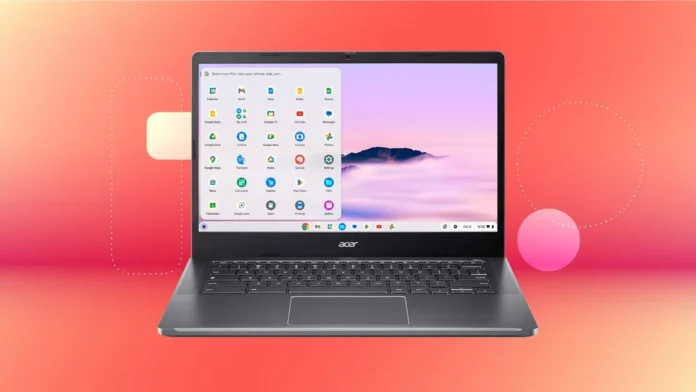Google Chromebooks are basically pocket friendly and known for their simple and easy functionality. MacOS is more complicated as compared to Chrome OS. Operating systems and Windows working on laptops might face some kind of contrary problems like stucking off your chromebook but it can be fixed. How to Powerwash a Chromebook? Learn the step-by-step guide to reset your device, fix issues, and improve performance. Tech Info Spot provides an easy tutorial to help you powerwash your Chromebook safely.
It's important to powerwash your chromebook.

In most of the cases it is very necessary to powerwash your chromebook to its original state by removing all the data stored in your chromebook. The main reason why one should reset our chromebook is if you are handing your chromebook to some new owner you should know how to powerwash a chromebook?
Returning to Original State.
Make sure that all of your personal information has been removed from your chromebook. In this process your OS chrome used to return back to its original position.
Important point to consider before Resetting your Chromebook

Files can’t be restored once the chromebook has been powerwashed read out following points carefully before you start the process to powerwash your chromebook:
Delete Stored files and Data
Some of the files of your OS chromebook and other user settings were stored in the cloud, this cloud may be related to one of your Google account and Google drive in the server side, but there are some native files in your chromebook which can be permanently deleted from your chromebook with powerwash. In this regard you must know how to powerwash a chromebook? in order to delete your files perpetually from chromebook.
Before Starting the Process Connect files to your Google Drive
The files stored in your chromebook Google hard drive mostly save in the Download folder. You must connect all of your files to your Google drive or Google account and back up your data to your drive before you start the process in order to reset a chromebook.
Removal of all Google Accounts
By powerwash all of your Google accounts removed which were precedingly used on your chromebook. The method used in how to powerwash a chrome? clear all the settings associated with your Google account. You can restore your google accounts if username and password has been stored somewhere else earlier you hand over your chromebook to some new owner.
Different Methods of how to Powerwash a Chromebook.
There are various methods of how to reset your chromebook. Here are some of the simple methods to powerwash your chromebook:
Reset your Chromebook through the Settings menu in your Chrome Browser.
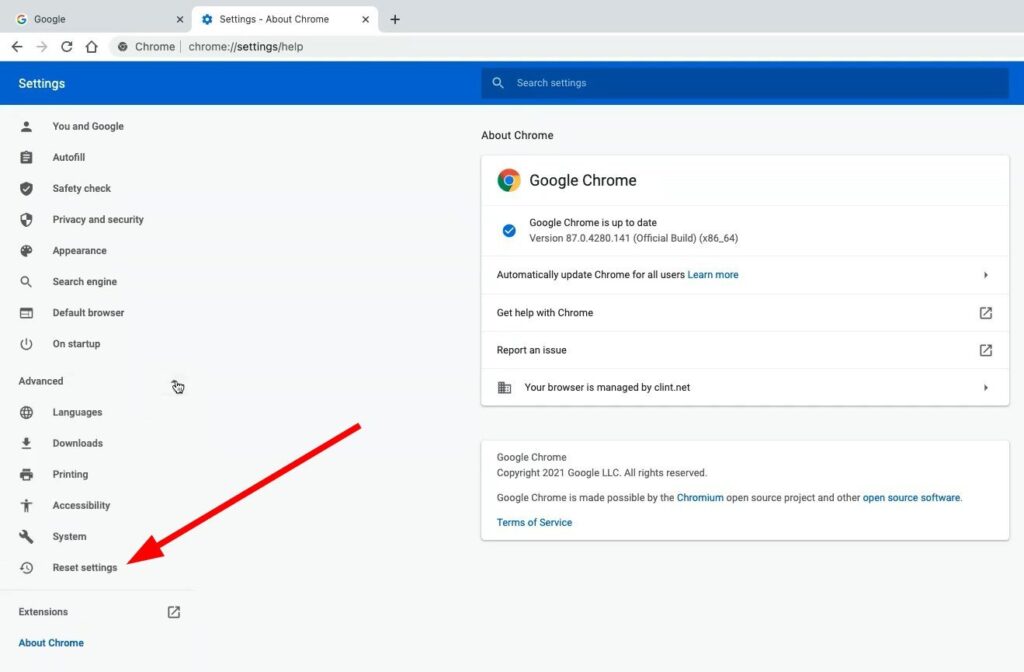
You can restore your chromebook to its original position by following simple steps
- open Chrome browser
- Menu button (represented by three dots on upper right corner of your chromebook)
- Settings
- Advanced
- Scroll down
- Reset Settings
- Powerwash
- Restart your device
- Restart
Your chromebook now restarts and the powerwash process is complete. When bring about, then sign in with your Google account and follow the steps on screen in order to start your newly restored chromebook.Now you have completed the process of how to powerwash a chromebook?
How to Restore your Chromebook by using Login Screen
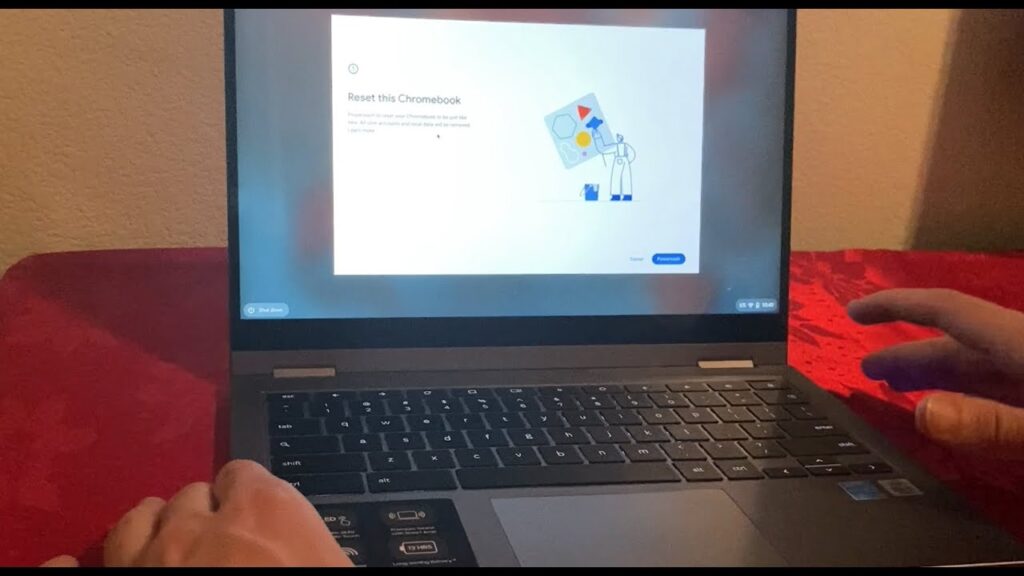
You can also reset your chromebook by using the login screen instead of starting the whole process through setting option of your chromebook. By simply following the pathway you can restore chromebook first you have to press the shortcut key Shift+Ctrl+Alt+R
- Reset this chrome device (a window will appear)
- Click Restart
- Click powerwash
- Confirm powerwash
- Continue
Once the process is complete you can simply sign in to your google account by following on screen gestures to set up your newly reset chromebook.
You can Reset your Chromebook by the help of Shortcut Keys
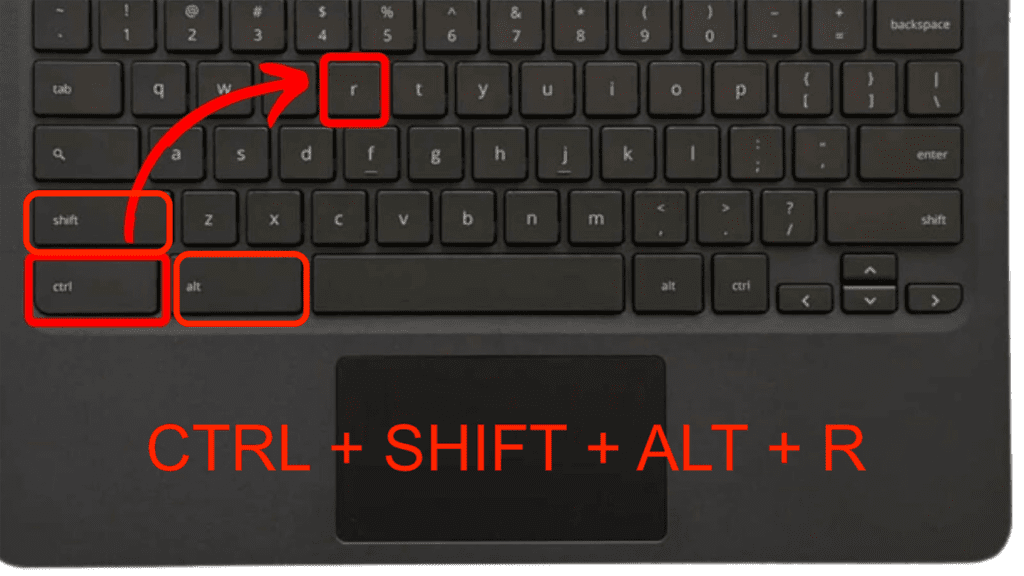
You can simply restore your chromebook through the help of shortcut keys. First sign out of your chromebook by pressing Shift+Ctrl+Alt+R > Restart > powerwash. You can simply follow the on screen signs to start your chromebook and complete the ongoing process of how to powerwash a chromebook? And reset all the settings.
Also Read: How to Turn off SOS on IPhone ?
Conclusion
Restoring your chromebook is an essential feature and supports your privacy. If you wanna give your chromebook to someone else you need to powerwash your chromebook first so new user can’t have access to your personal info. For this you simply need to follow the above mentioned steps and choose the preferred one.
FAQs - TECH INFO SPOT
Yes you can reset a school chromebook or other managed chromebook and you will come to know how to powerwash a chromebook but before this you should ask for permission. School chromebooks are mostly designed to re-enroll in the manager’s domain and then connect to Wifi after the whole process.
First you need to turn off the chromebook. Press and hold Refresh button then continuously press power button till the chromebook starts back up process. Release the refresh button to complete the hard reset on chromebook.
Most chromebooks do not have the focused shortcut key to reset chromebook but an original reset can be done by simply pressing Ctrl+Alt+Shift+R.