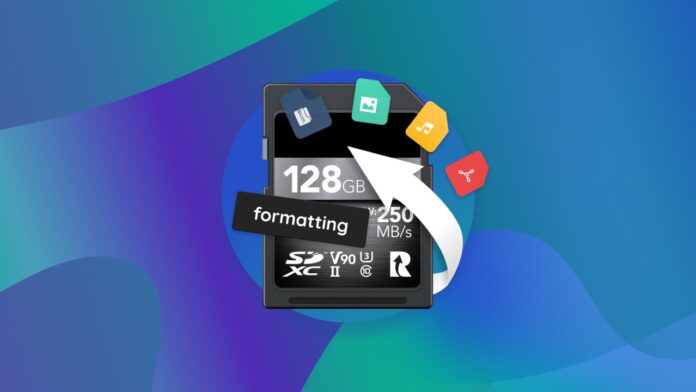After sometime, the SD card using your camera may be filled up with a huge number of pictures, videos and other data then due to this your SD card and its file system will become distorted. Your SD card may become filled with an unknown virus. It is a very simple process to remove all these issues. If you are having a question in your mind about how to format SD card, you can simply have this answer by following the steps we discussed in this article.
How to Format SD Card for your Camera
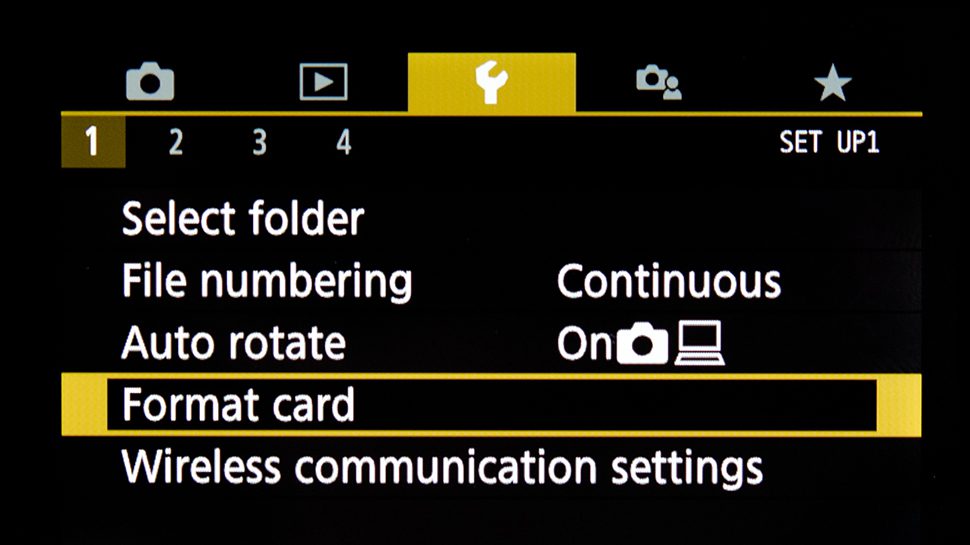
The most well organized method to format a camera SD card is by using your camera. The process of formatting in camera can reduce the risks and chances of different errors related to your SD card. Following are some steps how to format SD card for your camera:
- First you need to back up all the files on your SD card to your PC or cloud storage.
- Confirm your camera battery has been charged fully.
- Now turn off the camera and put the SD card in the proper place.
- Turn on your camera again
- Now on camera choose Menu
- After selecting Menu you need to select Setup menu and select the option of Format > Format memory card or SD card
- Then you have to select OK.
- After this you need to wait for a while until the formatting process completes. It may take a few minutes to format the SD card.
- After completing the process of formatting your SD card, turn off the camera.
Steps to Format SD Card in your Android Phone
Most of the SD cards in your Android phone, tablets, and also cameras are usually micro SD cards. If you ever felt any kind of problem using these SD cards you have to format the SD card in your Android device. So for this you need to know how to format SD card. Here are some steps to format SD card in your Android phone:
- Settings
- Device Care
- Storage
- Advanced
- Portable storage
- SD card
- Format
- Format the SD card
Method to Reformat SD Card by using Windows
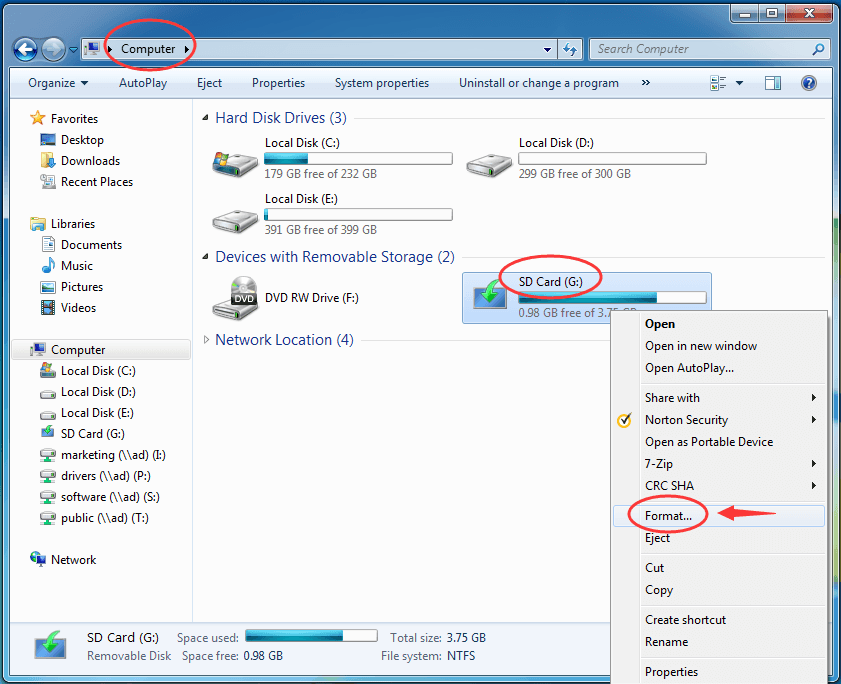
When you wish to reformat your SD card file system and its type you need to insert SD card in your computer and perform a high level formatting process using your windows computer. In order to perform the action of reformatting SD card by using your windows you need to follow these steps:
- First insert your SD card into the SD card slot in your computer or laptop
- Then you have to open Windows File Explorer.
- In the folder panel you have to select This PC
- Choose SD card
- Then select Manage
- Select Format
- In format SD card dialogue box you need to select file system and by using dropdown arrow select FAT32
- Select the quick format option if you have already formatted your SD card before and uncheck this option if you haven’t done this before.
- Select the Start option
- In the warning box select ok
- Tap OK to complete the process
How to format SD Card in Mac
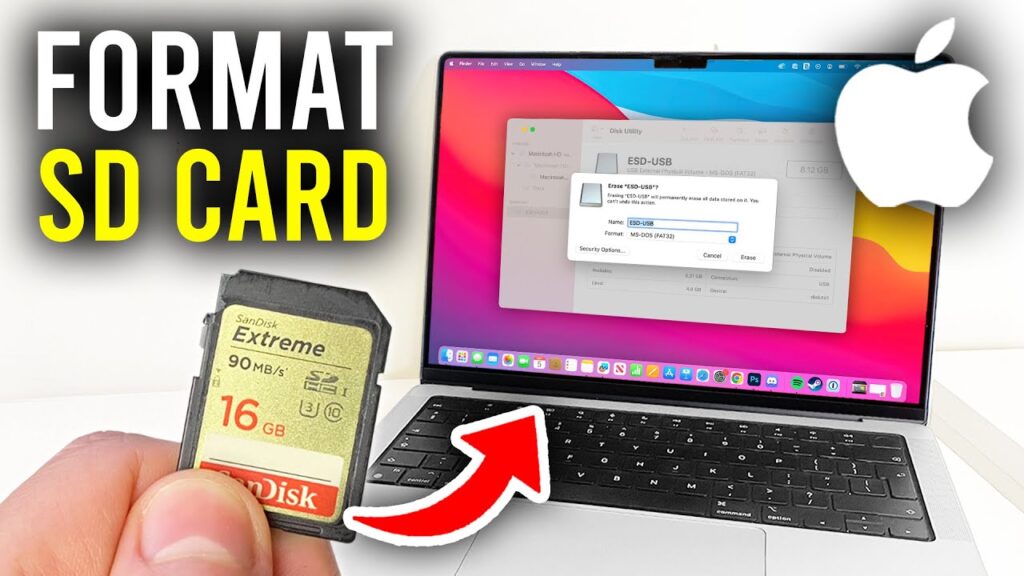
If you want to know how to format SD card in Mac you need to understand and follow these steps:
- Insert SD card into the SD card notch
- Click on Finder
- Click on Go and select Utilities
- Double tap on disk utility
- Choose SD card
- Click on the erase tab
- Tap on the Format dropdown arrow and select the ExFat to format the SD card (in order to make it workable on Windows and Mac
- In the Erase dialogue box
- Erase.
When you Should Format and Reformat
In daily terms formatting and reformatting are usually the same things. If you want to format an SD card you must know how to format SD card and the same is the process for reformatting. The only difference between these two terms is format means when you format your SD card for the first time and reformatting means many times the SD card is formatted.
from a technological point of view, formatting and reformatting have very slight differences. SD cards and all kinds of removable disks and other media require formatting before they start working as storage.
When you should focus on formatting or reformatting SD card
When you take a lot of pictures on a daily basis and delete or send these images to your computer, format your SD card once a month and for this you need to follow the steps of how to format SD card. Formatting on a daily basis can reduce the risks of errors and make your SD card operate efficiently.
If you are facing an issue and receive an error text while using the SD card, then the SD card must have a corrupted file or a computer virus.Format your SD card to restore it to its normal position.
If you want to handover your SD card to some other person, format it two times and confirm that your files can’t recover again. First format your SD card and stuff it with random data and then again format it. Or you reformat the SD card if the other person is using a different operating strategy.
Conclusion
It is a very simple process how format SD card . You have to follow the instructions accordingly if you are using a camera, mobile, windows, mac or some other devices. Before beginning the process of formatting you need to back up your important files.Formatting your SD card on a daily basis can prolong its lifespan and ensure smooth operations.
FAQs - TECH INFO SPOT
To move different apps to SD card you have to open the device Settings > and then go to apps > Select the app > Storage > Change > SD card
In order to fix a corrupted card you have to reinsert the SD card > Lock switch > Reformat the SD card