By using stickers in our chat, we made our chat more expressive and fun—but after some time, your collection became scattered. If you are looking for how to delete stickers on iPhone, whether they are different types of emojis like custom emojis or saved packs. This suits the situation. Here are the steps, which are described below, that help you to download different categories of stickers on the iPhone 15.
Why You Might Want to Delete Stickers on iPhone
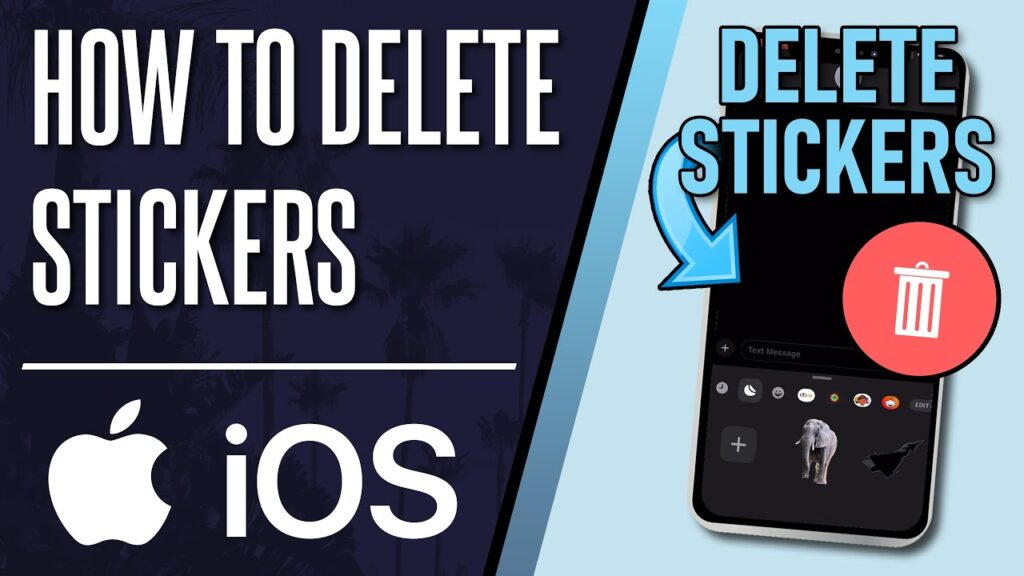
As we move on to the steps on how to delete stickers on iPhone, it is important to know why users choose to delete or remove them.
- Clutter and Organization: Over time, you could amass a variety of sticker packs, personalized stickers, and emoji stickers, which might leave your keyboard or sticker drawer looking disorganized.
- Storage and Performance: Custom stickers and third-party sticker apps can use up storage space, so periodically clearing them out will help keep your smartphone running smoothly.
- Relevance and Privacy: Some stickers you’ve made might not be relevant anymore or might include private photos you’d like to remove.
- Keyboard Preferences: Some users would rather conceal or delete the sticker part of their keyboard than use any stickers at all
- Consistency across Devices: Since stickers are synchronized through iCloud, removing stickers from one Apple device will automatically remove them from others, ensuring device consistency.
How to Delete Custom Stickers on iPhone

You can create your own stickers from photos and live photos by using iOS 17 or later; you should have to follow these steps as described below:
Steps to Delete a Single Custom Sticker
- First of all, you should have to open the messages app and select any random conversation or chat.
- Then, double-press the app icon or the sticker icon, which is next to the text field.
- Now, open the drawer of stickers and move towards the tab where you stored your customized stickers, shown to you as “Recently Used.”
- Now, you just need to hold the sticker that you want to remove.
- Now press the delete button, which has been appearing in the menu.
Delete Multiple Custom Stickers
- Choose the rearrange option and long-press any sticker in the sticker drawer.
- You want to delete, then tap the minus icon, which is next to each sticker.
- Press done when it gets completed.
Tips:
If you are facing the problem that you are not showing the deleted option, then you are not in “Recently Used.” Deleted stickers sync on all cloud-connected devices. After deleting the sticker, if you are still seeing that sticker, then restart your device, or the other thing you can do is update iOS.
How to Delete Emoji Stickers on iPhone
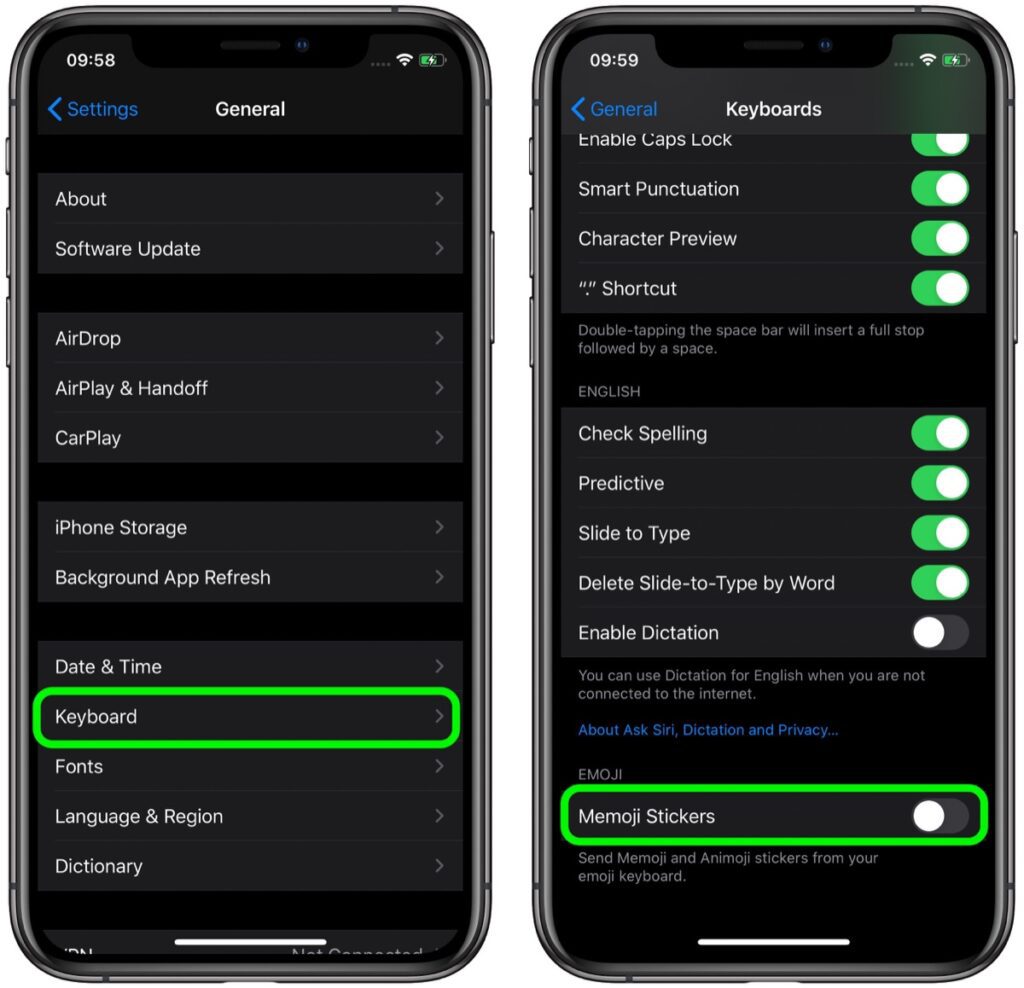
When you use the keyboard, the emoji stickers automatically appear in the emoji keyboard. If you don’t want that, they must be shown to you, or you must make them disabled. Here are the steps that help you to know how to delete emoji stickers on iPhone.
Deleting Emoji Stickers
- First of all, open the keyboard.
- Tap on the emoji icon to open the screen for the emoji keyboard.
- Now move towards the sticker section.
- Now long-press the sticker and tap delete.
Disable Emoji Stickers Entirely
- Go to Settings → General → Keyboard.
- Turn off Send Stickers from Emoji Keyboard.
If some of the emojis you delete remain visible to you, then they must be in the “Recently Used” section and will disappear as soon as you use other emojis.
How to Delete Saved Stickers on iPhone

If you saved or installed the sticker packs from your closer ones. Here are the steps that you should know on how to delete saved stickers on iPhone.
Remove a Sticker Pack
- First of all, openall, open the messages option and tap the apps option.
- Tap Stickers → More (…)/Manage.
- Tap Edit.
- Tap the minus (-) icon next to the pack you want to remove.
- Tap Delete.
Delete Stickers from Conversations
- Press and hold the message bubble or image with the sticker.
- Tap Sticker Details.
- Tap Delete.
Clear Recently Used Stickers
Use other stickers or emojis regularly, and older stickers will gradually disappear from “Recently Used.”
One method to make sure your bluetooth device is working properly is to pair it with some other device that must not use your airpods. For instance, pair your mobile and PC to your bluetooth. By this if your computer can’t connect with your computer then the issue may last with your own device and not with the airpods.
How to Delete Stickers on iPhone Keyboard
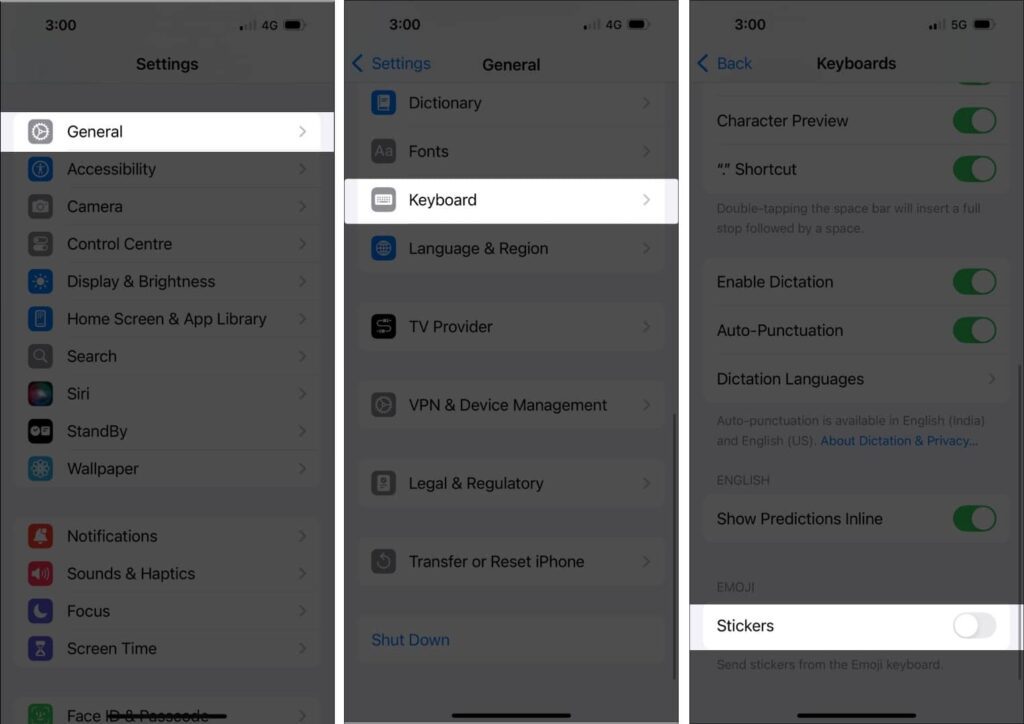
Following are the steps that help you to remove stickers from the keyboard.
- First of all, go to the setting
- Then select the option “general,” then “keyboard.”
- Now find the stickers toggle and send it to the emoji keyboard.
- Turn it off.
- Restart your iPhone for the best results.
If individual stickers won’t delete, they’re likely part of the system’s built-in or “Recent” stickers. Disabling the feature hides them from view.
How to Delete Stickers on iPhone 15
If you’re using the iPhone 15, the process of how to delete stickers on iPhone 15 is identical to previous models, but smoother due to iOS 17 and later.
Steps
- Open Messages → Apps (⊕) → Stickers → Custom tab.
- Long-press a sticker and tap Delete.
- For keyboard stickers, disable them in Settings → General → Keyboard → Stickers.
- To remove sticker packs, go to Messages → Apps → … → Edit → Delete pack.
Troubleshooting
If deleted stickers reappear, delete the underlying sticker app or update your software. Stickers sync across iCloud, so removal on iPhone 15 applies to other devices too.
How to Delete Created Stickers on iPhone
If you’ve made stickers from your photos or Live Photos, you might want to remove them permanently.
- Open Messages → Sticker Drawer → Live/Custom tab.
- Long-press the sticker → tap Delete.
- For bulk removal: Long-press → Rearrange → tap minus (-) icons → Done.
Deleting a created sticker won’t delete the original photo. If you no longer need the photo either, delete it manually from the Photos app.
- iPhone: Update iOS to v10.2 or later
- iPad: Update your iPad to v13 or may be later
- Mac: Update your macOS to v 10.12 or later
- Apple Watch: Update Apple watchOS to v3 or may be later
Pro Tips for Managing Stickers
- Backup before cleanup: Save custom or favorite stickers using iCloud.
- Use iCloud sync wisely: Deleting on one device updates all others.
- Organize regularly: Enter rearrange mode and delete unused stickers.
- Check storage: Go to Settings → General → iPhone Storage to see which sticker apps take up space.
- Update iOS: If stickers don’t delete properly, updating often resolves the issue.
Conclusion
You should know how to delete stickers on iPhone. This helps you to look at your device in a well-organized manner. It does not matter whether you are deleting your stickers that you have made, emoji stickers from your keyboard, or an entire sticker pack. iOS provides a variety of methods. It does not matter which iPhone it is; if it is the iPhone 15, it is completely up to you whether you want to keep the stickers or not. You guys can manage your message apps, keyboard settings, or the app drawer.
Cleaning up your stickers regularly will reduce clutter, free storage, and ensure that your messaging experience remains smooth and personal. By following up on the steps, it ensures that you always know how to delete stickers on iPhone, how to delete custom stickers on iPhone, and how to delete created stickers on iPhone. By keeping your sticker library well organized, it not only increases the effectiveness but also gives you more control over your phone’s messaging features.
FAQs - TECH INFO SPOT
Some, like Memoji or Genmoji, can’t be deleted individually, but you can hide or disable their packs
No, deletion affects only your sticker library, not sent messages
Older “Recently Used” stickers may remain visible temporarily.
You may need to delete the corresponding app from your device.
Open the photo, tap Edit → Markup → select the sticker layer → Delete.



