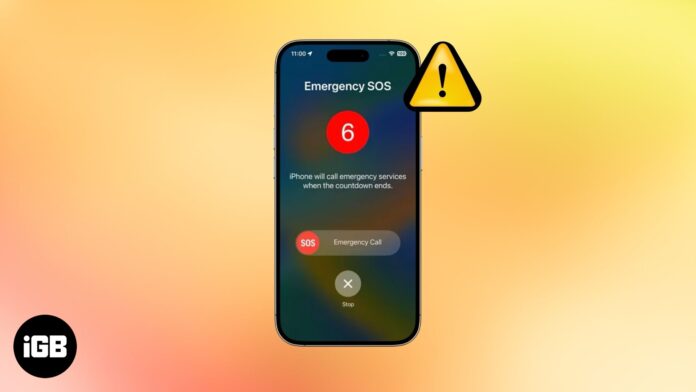SOS is actually one of the characteristics of iPhone 14 and other new versions that helps you to get in touch with emergency services and also allows your location to be shared with them even if you don’t have access to cellular data on your device. Sometimes if you don’t have access to cellular network or wifi you will see an option SOS on your mobile screen showing that you can easily get in touch with emergency numbers with the help of this feature to get emergency assistance. Why is my phone stuck in SOS mode ? Discover the reasons and easy fixes to solve SOS mode issues quickly with Tech Info Spot’s step-by-step guide.
But the question here is why is my phone stuck in SOS mode? There are several reasons and different ways to fix this issue.
What is the issue with using SOS mode?
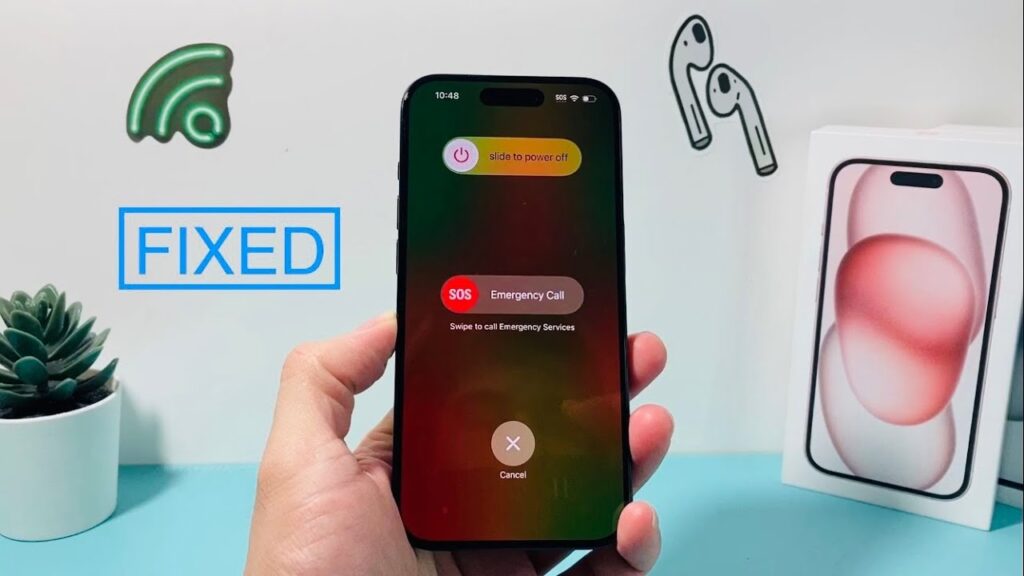
If once your iPhone is out of the service and is in urgent situation your SOS mode will activate but it might create trouble for you to access your network even if you are in an area that is providing service. You will come into the situation where you find others having service but you don’t even in the same area. There are several different ways to fix this issue and to know exactly why is my phone stuck in SOS mode?
Reasons why your phone gets stuck in SOS mode?
If you notice an SOS sign on your mobile screen in place of showing signal strength and you can make only emergency calls at that time it clearly reflects that your device is in SOS mode. There are several reasons one should understand why this mode activates without your consent. It might happen by long pressing the power button or volume down button these practices might provoke this mode. So here are some reasons why is my phone stuck in SOS mode.
- Internet problems
- Software bugs
- Different system updates
- Various SIM related problems
- Some error during jailbreaking
What actually the issue is the following steps might help you to get rid of this SOS mode on your iPhone.
Solution to the Problem: why is my phone stuck in SOS mode?

However these fixes to this problem apply to all the iPhones running models and the new models also. Depending on your iPhone model there are some features that might not be visible in the same position and may be located in a different section.
Turn off and on airplane mode
First you need to turn airplane mode off and then on. This makes your iPhone search for a new signal and can easily fix the issue.
Cellular data turn off
Turn your mobile cellular data off and on. You can do this easily with the help of Settings > Cellular.
Restart your iPhone
If you are finding the solution to your problem, why is my phone stuck in SOS mode? You can do this simply by restarting your mobile. This can fix the problem by clearing RAM. Do this by simple restart if it doesn’t work you should go for a forced restart.
Detach your SIM
Detach your SIM and then insert it again in its slot. If you are having a physical SIM, inserting it again can bring your device out of the SOS mode.
Check for an update
You should check for a carrier update. If there is something interrupting your carrier network then you will go for an update. This update is available under Settings > General > About. Follow this location and install the updates.
Update your device
If you are still facing the same situation, why is my phone stuck in SOS mode? You have to update your iPhone. Various internal software issues can be the reason for your mobile stucking. In order to update your mobile you need to go to Settings > General > Software update > and if there is an update available in your device, click on download and simply install.
Restart your internet settings
Restarting your internet settings reconnects your device to your carrier and then returns cellular data, Wifi and VPN connections to their respective settings and positions.
Check if others have the same problem
If other people are not having the same issue as you are still in the same condition, why is my phone stuck in SOS mode? You should connect with your carrier but if you face an area outage problem it can be resolved by itself within a few hours.
Disable your 5G internet
You should disable your 5G internet. You can do this by simply changing to another cellular network if you are having a weak signal or you are traveling internationally.
Check if your SIM unlocked
Check if your SIM is being unlocked, if you have locked your SIM with a PIN and you forgot to enter that pin after a restart, your phone can get stuck in SOS mode. So ensure that your SIM is unlocked.
Contact with your carrier
If you are still having the same query why is my phone stuck on SOS mode? You need to contact your carrier to see if they have blocked your device’s IMEI number. So you have to get it unblocked by your carrier. IMEI number is blocked for those devices which are reported lost or stolen. If you are unintentionally using such a device then do contact with your carrier.
Use an eSIM
Use an eSIM instead if your mobile gets stuck in SOS mode. There is a possibility that your iPhone’s SIM card reader may damage and can’t work properly. But if the same SIM is working well with another device then the issue may be with the reader on your device.
Keep your mobile in recovery mode
You should keep your mobile in recovery mode if you’re tackling the issue, why is my phone stuck in SOS mode? You will require a Mac or PC for this to operate.
Take help from apple support
You can seek help from Apple support by contacting them and making an appointment with Apple Genius Bar. If all the above mentioned steps couldn’t help get in-person support from Apple in order to let your phone out of this problem.
Conclusion
Phone stucking in SOS mode is quite frustrating, but you can tackle this issue by simply following the above mentioned steps. If not then you need to seek support from some person who can let your device out of this mode.